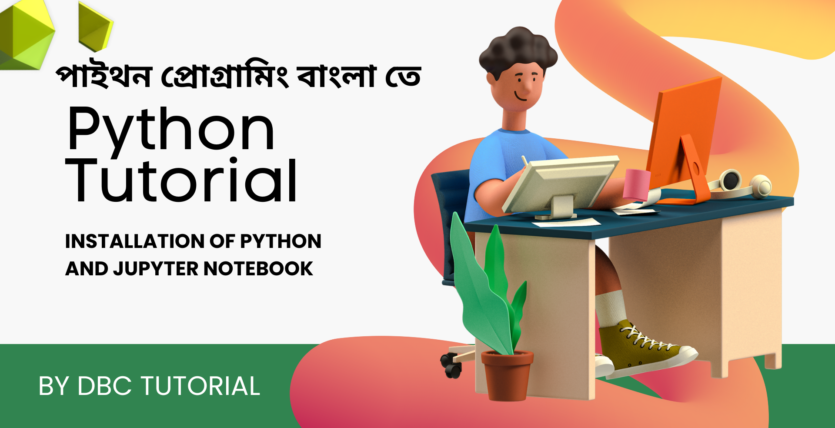Python Programming By DBC Tutorial
Python Programming By DBC Tutorial
Python Programming By DBC Tutorial:-
Installation of python and Jupyter Notebook
Installing Python and Jupyter Notebook is relatively straightforward. Here’s a step-by-step guide:
Installing Python:
- Download Python: Go to the official Python website at https://www.python.org/downloads/ and download the latest version of Python for your operating system (Windows, macOS, or Linux). Choose the appropriate installer based on your system architecture (32-bit or 64-bit).
- Run the Installer: Once the download is complete, run the installer. Make sure to check the box that says “Add Python to PATH” during the installation process. This step is crucial as it allows you to run Python from the command line without specifying its full path.
- Verify Installation: After installation, open a command prompt (on Windows) or a terminal (on macOS or Linux) and type:cssCopy code
python --versionThis should display the installed Python version. If it does, Python is successfully installed.
Installing Jupyter Notebook:
- Install Jupyter using pip: Open a command prompt or terminal and type:
pip install jupyter
- This command will download and install Jupyter Notebook and its dependencies.
- Verify Installation: Once the installation is complete, you can verify it by typing:
jupyter notebook
- This command will start the Jupyter Notebook server and open your default web browser to the Jupyter interface. You should see a dashboard where you can create new notebooks or open existing ones.
That’s it! You’ve successfully installed Python and Jupyter Notebook. You can now start using Jupyter for interactive coding, data analysis, and more
Python Programming By DBC Tutorial